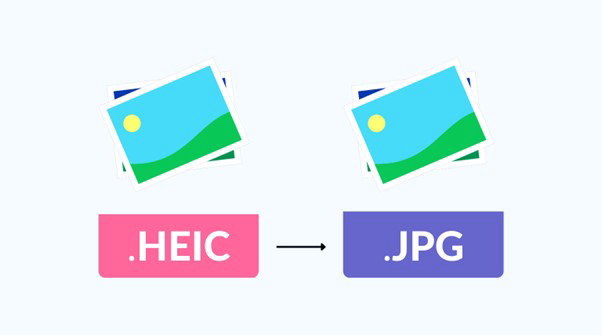Batch HEIC to JPEG Converter
Batch HEIC to JPEG Converter: What It Is and How to Use It
If you’ve ever transferred photos from an iPhone to your computer, you’ve probably noticed that many of them use the .HEIC format instead of the more common .JPG. While HEIC is great for saving storage space without losing quality, it isn’t always compatible with all devices, apps, or websites. That’s where a Batch HEIC to JPEG Converter comes in handy.
In this article, we’ll explain what this tool is, why you need it, and how to use it step by step.
What Is a Batch HEIC to JPEG Converter?
A Batch HEIC to JPEG Converter is a simple online tool that lets you upload multiple HEIC files and instantly convert them into universally supported JPEG images. Instead of converting files one by one, you can process an entire folder of images in just a few clicks.
JPEG files are widely recognized across all platforms—from Windows PCs to Android devices, social media platforms, and editing software. By converting HEIC images into JPEG, you can make your photos much more accessible.
Why Do You Need This Tool?
Here are some of the most common reasons people use a HEIC to JPEG Converter:
- Compatibility Issues
Many websites, apps, and even older computers do not support HEIC images. JPEG is a much safer choice if you need to upload or share photos. - Batch Conversion Saves Time
Manually converting each HEIC file into JPEG can be a slow process. A batch converter lets you handle multiple files in one go. - Easy Photo Editing
Most editing tools, including Photoshop and Canva, work seamlessly with JPEG files, making your editing workflow smoother. - Sharing Made Simple
JPEG files are smaller in size (when compressed correctly) and can be quickly uploaded to social media platforms or shared via email.
Features of the Batch HEIC to JPEG Converter
The version of the tool we coded comes with several useful features:
- Multiple File Uploads: Select and convert dozens of HEIC files at once.
- Automatic Conversion: Each file is processed and turned into JPEG without extra steps.
- Preview Function: See the converted image immediately on the screen.
- Instant Downloads: Save each JPEG file individually to your device.
- Browser-Based: Works directly in your web browser—no installation needed.
How to Use the Batch HEIC to JPEG Converter
Using the tool is simple and user-friendly. Here’s a step-by-step guide:
1. Upload Your Files
Click on the file upload button and select one or multiple .HEIC files from your device. You can drag and drop them for convenience.
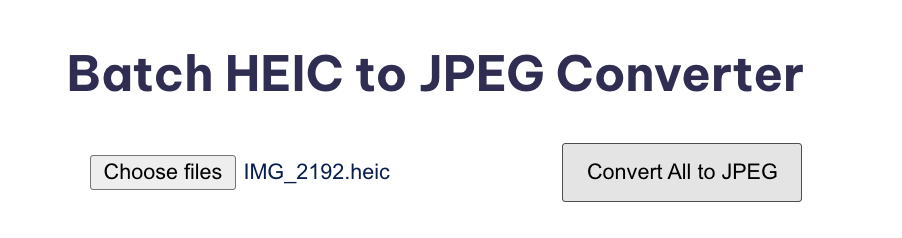
2. Click Convert
Once your images are uploaded, hit the “Convert All to JPEG” button. The tool will automatically process every file.
3. Preview the Results
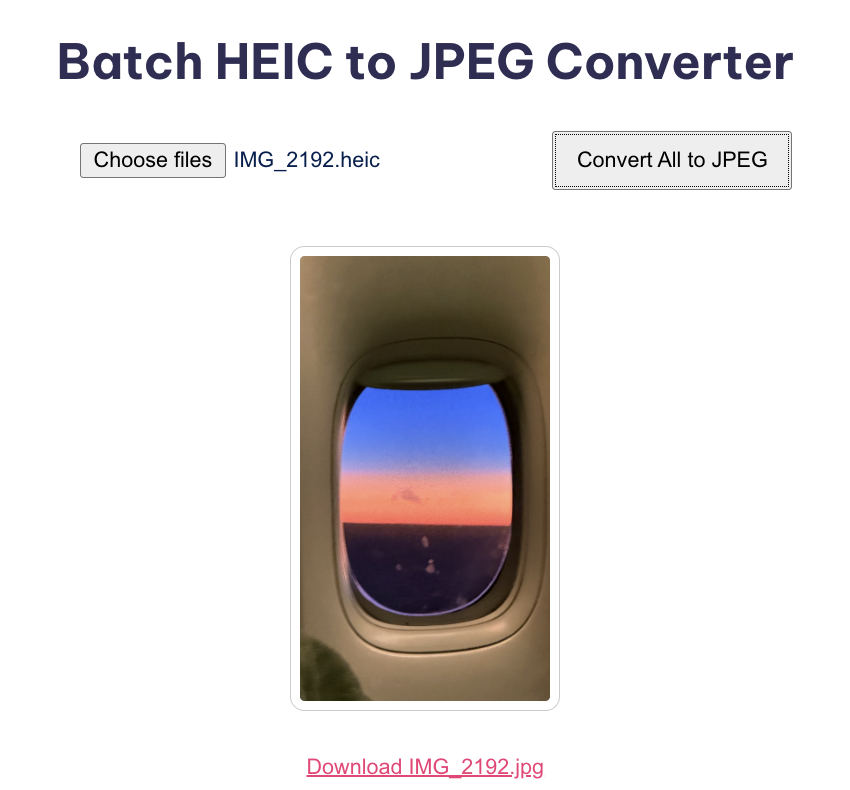
Each converted JPEG file will appear in the preview section of the tool. This lets you quickly check the results before saving them.
4. Download Your JPEGs
Click on the download link below each preview to save your photos to your computer. The new files will have the .jpg extension.
Who Can Benefit From This Tool?
- Photographers who need to quickly convert photos for editing software.
- Students and professionals preparing presentations or documents that require JPEG images.
- Content creators and bloggers who need to upload images online without worrying about compatibility.
- Everyday iPhone users who just want to share photos with friends and family on platforms that don’t support HEIC.
Tips for Using the Converter Effectively
- Convert in Batches: If you have hundreds of HEIC photos, break them into smaller groups to speed up the process.
- Keep Originals: Always keep a backup of your HEIC files in case you need them later (they’re higher quality and smaller in size).
- Check Quality Settings: Some converters allow you to adjust JPEG quality—aim for 80–90% to balance file size and clarity.
- Organise Downloads: After converting, rename or store files in folders to avoid duplicates.
Advantages of Online Batch Conversion
Unlike downloadable apps, this online tool doesn’t require installation or account creation. It runs directly in your browser, making it faster and more convenient. You can use it on Windows, Mac, or even a Chromebook without worrying about compatibility.
Final Thoughts
The Batch HEIC to JPEG Converter is an essential tool for anyone dealing with iPhone photos or files in HEIC format. It saves time, simplifies file management, and ensures your images are always compatible across platforms.
Whether you’re a professional photographer, a student preparing a project, or just someone who wants to share photos with friends, this tool makes the process effortless. Simply upload, convert, preview, and download—it’s that easy.
Next time you run into compatibility issues with HEIC images, you’ll know exactly what to do: head over to the Batch HEIC to JPEG Converter and transform your files into a format that works everywhere.